Nintendo Switch games are no longer limited to the console itself, thanks to emulators like Yuzu. Whether you’re a PC gamer or an Android enthusiast, the Yuzu emulator allows you to enjoy Nintendo Switch titles right from your device.
In this comprehensive guide, I’ll walk you through how to set up the Yuzu emulator on both PC and Android to ensure a smooth gaming experience.
How to Install & Setup Yuzu Emulator on Windows
Step 1: Download Games (NSP, XCI ROMs)
To start playing Nintendo Switch games on Yuzu, you’ll first need the game ROMs in either NSP or XCI format.
These files are what the emulator reads to launch the game.
- NSP: Commonly used for digital Nintendo Switch downloads.
- XCI: A dump format for physical game cartridges.
Download NSP/XCI ROMs from a trusted source (ensure legality by purchasing the original games).
Step 2: Setting Up the Yuzu Emulator
1. Download the Yuzu Emulator from the below link.
2. After downloading, install the emulator using the default settings. Upon launching, you may encounter an error that says, “Encryption keys are missing.”
Step 3: Adding the Keys
Yuzu requires prod.keys and title.keys to decrypt and run games.
1. Download prod.keys from a trusted source (created from your own legally-owned Nintendo Switch console). You can also use the below link.
2. Open Yuzu, click File > Open yuzu Folder, and paste the prod.keys file into the keys folder.
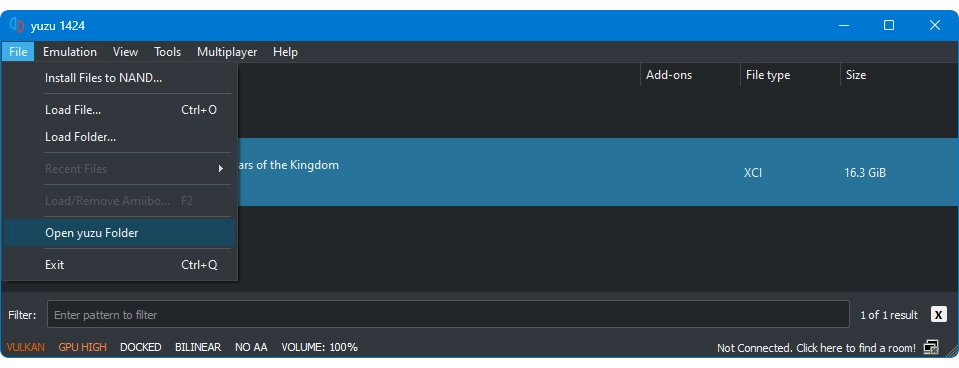
3. Once the keys are added, restart the emulator, and the error message will disappear.
Step 4: Adding the Game Directory
Now, add your game ROM to Yuzu:
1. Open Yuzu and double-click on the message that says “Double click to add a new folder to game list.”
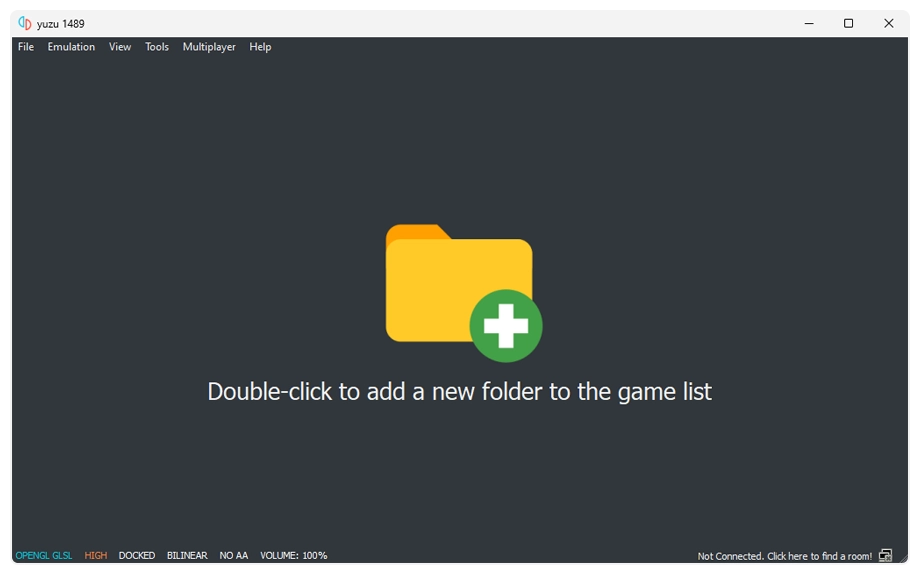
2. Navigate to your game folder containing the NSP or XCI file.
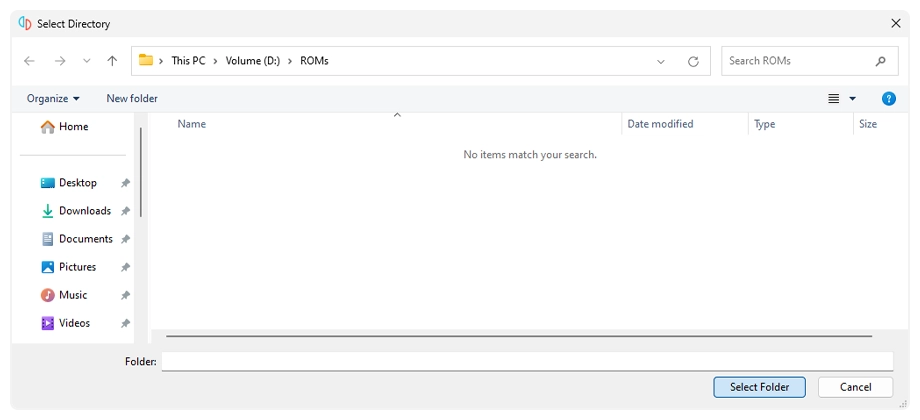
3. Select the folder, and your game will appear in the main Yuzu interface.
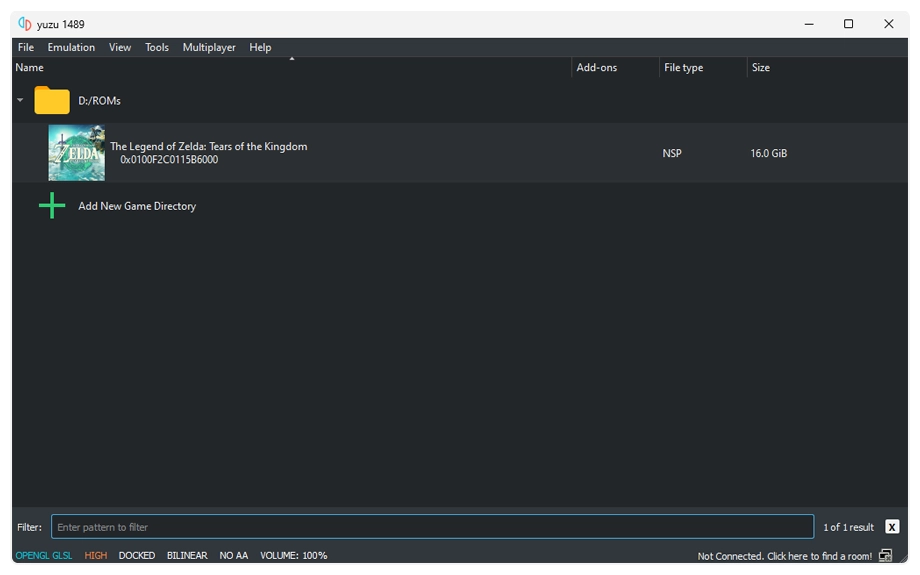
Double-click on your game’s icon to launch it and enjoy playing on your PC.
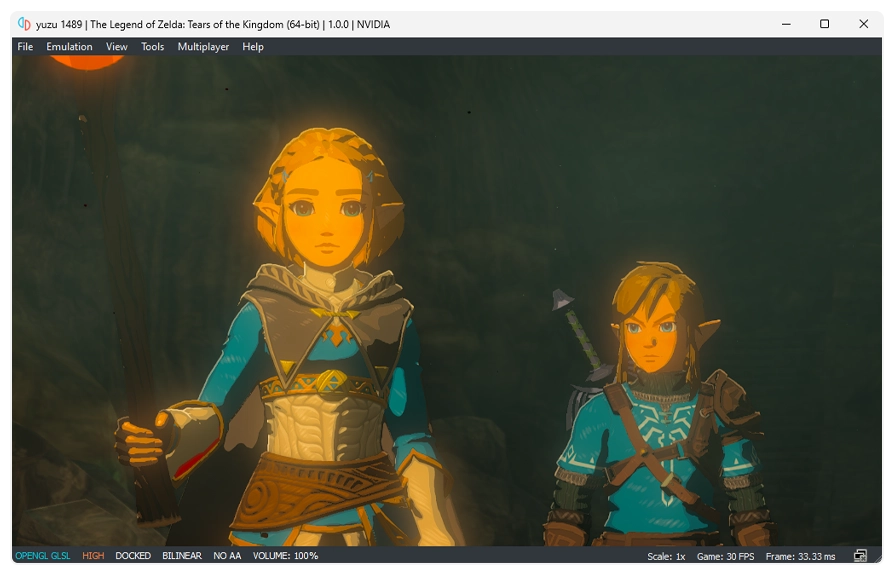
How to Setup and Use Yuzu Emulator on Android
Playing Nintendo Switch games on Android using Yuzu is simple, but it requires some preparation. Here’s how to do it.
Step 1: Set Up the Yuzu Emulator
1. Download the Yuzu Emulator from the Play Store or APK file.
2. Launch Yuzu and click Get Started.
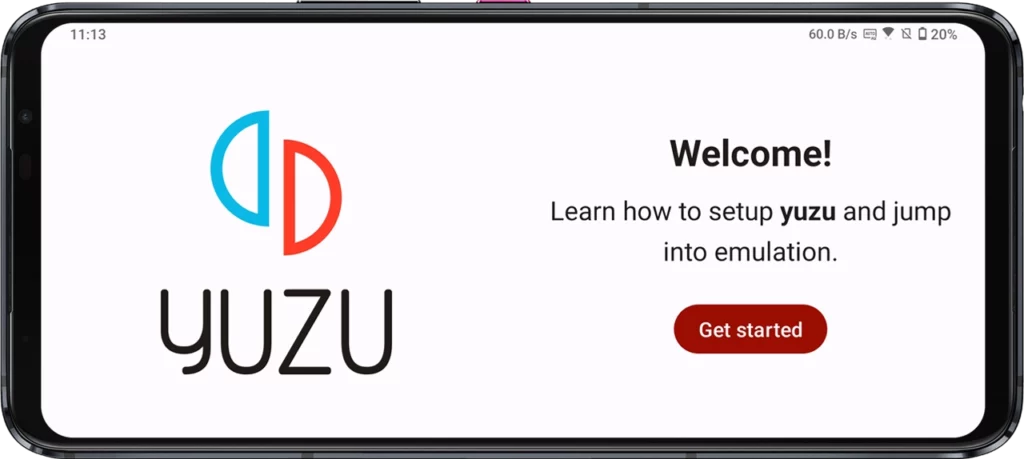
3. When prompted, allow notification permissions (optional).
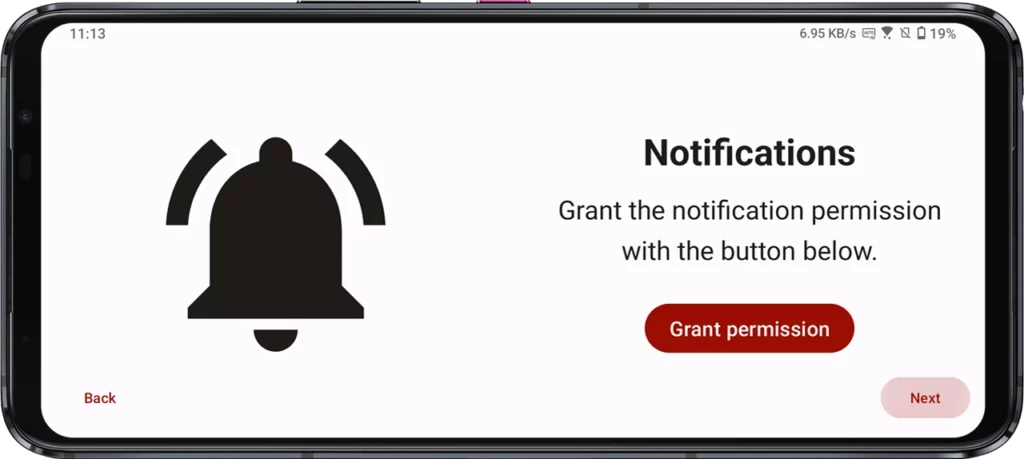
4. Yuzu will now ask for the prod.keys file. Download and extract the keys file. You can use the lin below to download the keys.
Once extracted, open Yuzu emulator and tap on “Select Keys.”
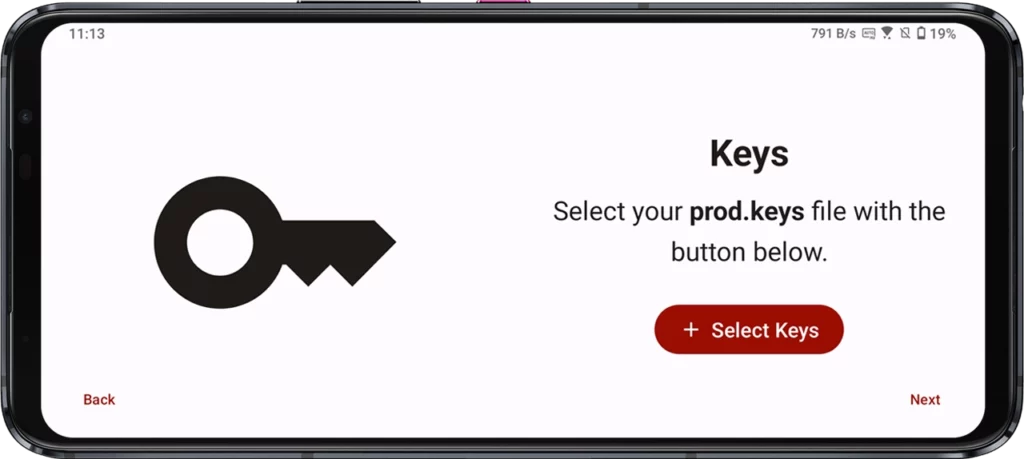
Then navigate to the extratce keys folder and select the keys.
Note: There will be two keys namely, prod.keys and title.keys, select add these keys files one by one by following the same steps.
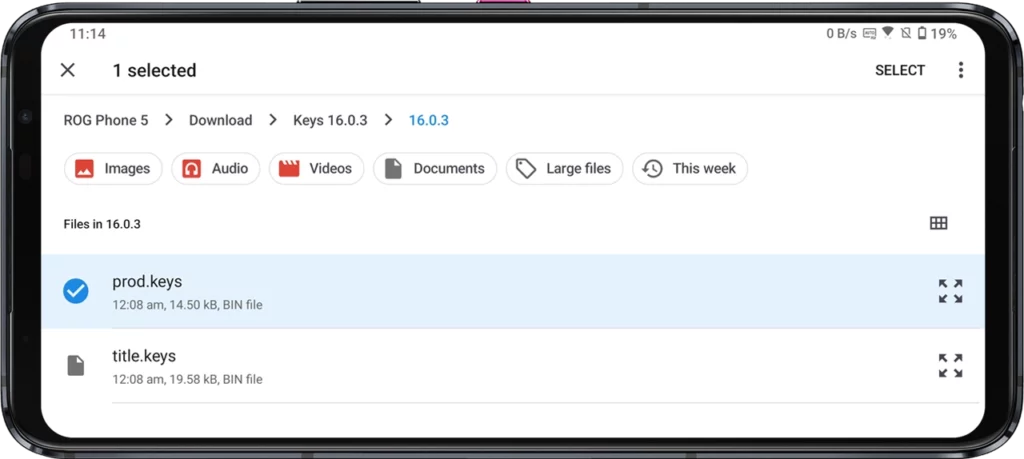
5. After the keys are installed, choose a folder for your games. Tap on “Add Games.”
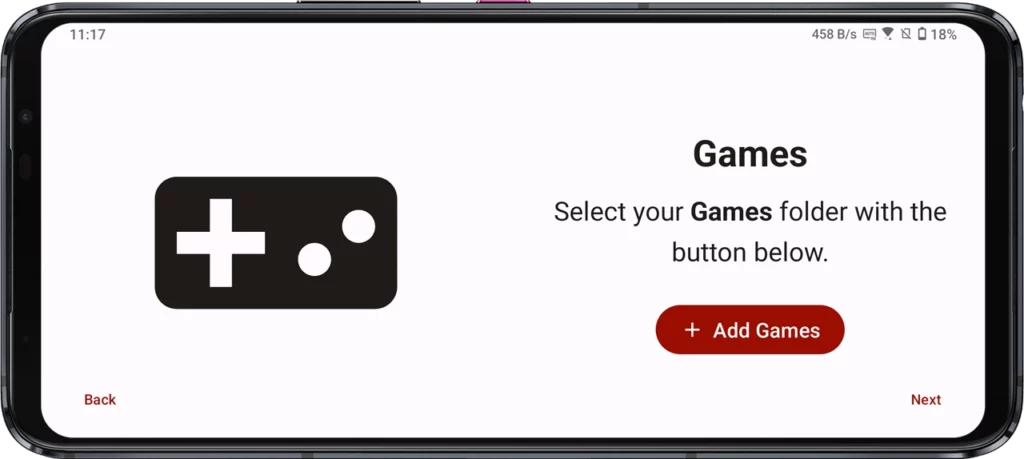
Then navigate to the folder location where you have or are intended to place your Nintendo Switch ROM files. For example, create a folder called Games.
Once you are in the folder, tap on “USE THIS FOLDER” button to confirm.
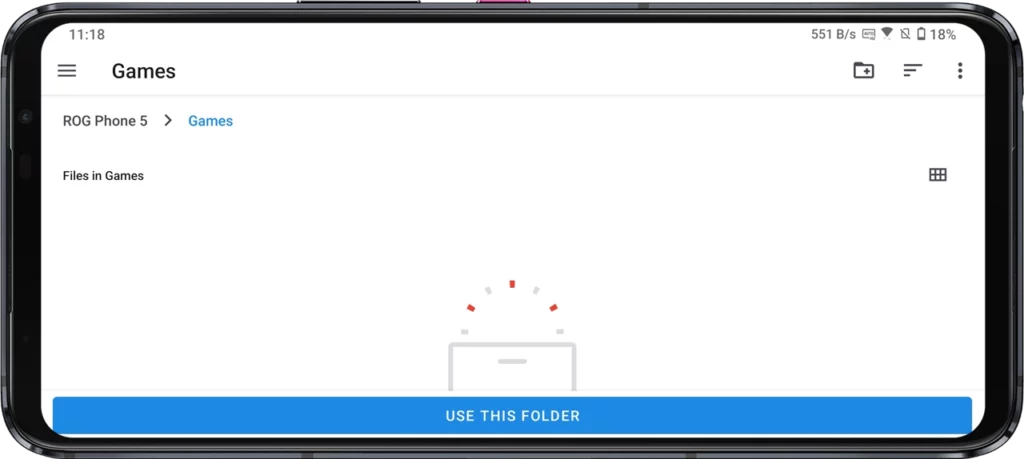
6. Once the folder is selected, Yuzu will confirm that you’re ready to start gaming.
Step 2: Adding the Games
1. Download your desired Nintendo Switch ROM (NSP/XCI format) and place it in the Games folder.
2. Open Yuzu, and the game will automatically appear in the emulator.
Step 3: Enjoy the Game
Tap on the game you want to play, and start enjoying it on your Android device.
Yuzu System Requirements for PC and Android
For PC (Windows)
To ensure Yuzu runs smoothly on your Windows PC, your system needs to meet these minimum requirements:
• Operating System: Windows 10 (64-bit)
• Processor: Intel Core i5 or AMD Ryzen 5 (or higher)
• RAM: 8 GB minimum (16 GB recommended)
• Graphics: OpenGL 4.6 or Vulkan 1.1 compatible GPU
• Nvidia: GTX 970 or better
• AMD: RX 470 or better
• Storage: SSD recommended, with at least 10 GB of free space for games
For Android
The Yuzu emulator on Android is still in its early stages, so make sure your device has enough horsepower:
• Operating System: Android 10 or higher
• Processor: Qualcomm Snapdragon 855 or better (Adreno GPU preferred)
• RAM: 6 GB minimum (8 GB recommended)
• Graphics: Adreno or Mali GPU supporting Vulkan 1.1
• Storage: 10 GB of free space
Frequently Asked Questions (FAQs)
Is Yuzu Emulator Legal?
Yes, Yuzu is a legal open-source project. However, using ROMs that you don’t legally own is illegal. To stay within the law, you should dump your own Nintendo Switch games and use those with Yuzu.
Why Do I Need prod.keys and title.keys?
These keys are necessary to decrypt and load Nintendo Switch games on Yuzu. They allow the emulator to read the encrypted files in NSP and XCI formats.
Can I Use Yuzu on Low-End PCs?
While Yuzu might run on some low-end systems, it requires a lot of processing power. For smoother performance, consider lowering resolution and disabling graphical enhancements.
Does Yuzu Work on AMD GPUs?
Yes, Yuzu works on AMD GPUs, but performance may vary. For optimal performance, make sure you have the latest drivers installed.
What Are the Best Graphics Settings for Yuzu?
For most users, enabling Vulkan and disabling unnecessary graphical enhancements like anti-aliasing will provide the best performance. Adjust resolution scaling for better performance on lower-end systems.
By following this guide, you can easily set up Yuzu on both Windows and Android and start enjoying your favorite Nintendo Switch games.
Whether you’re on a high-end gaming PC or using your smartphone, Yuzu offers a versatile way to bring the magic of the Switch to your fingertips.
Just remember to keep your system updated and tweak the settings for the best possible gaming experience.

Leave a Reply