Optimizing the performance of Yuzu Emulator on your device is essential for a smooth gaming experience. One of the most important steps to ensure this is to install the correct GPU drivers.
This guide will walk you through the process of installing GPU drivers in Yuzu, so you can enjoy Nintendo Switch games with enhanced graphics and performance.
Why Do You Need Updated GPU Drivers?
Your device’s GPU (Graphics Processing Unit) plays a crucial role in rendering images, running game textures, and managing in-game graphics.
Installing the latest GPU drivers ensures your Yuzu emulator can run games at optimal performance, minimizing graphical glitches, improving frame rates, and unlocking the potential of newer games.
If your GPU drivers are outdated, you may experience poor performance, lag, or even crashes. Therefore, keeping them up to date is essential for a smooth emulation experience.
How to Install GPU Drivers in Yuzu Emulator
Here is a detailed guide on how to install GPU drivers for the Yuzu emulator on your Android device. Follow the steps below to ensure your drivers are correctly installed and up to date:
1. Before you start the installation process, you’ll need to download the correct GPU driver for your device. You can find the download links for the latest drivers from reliable sources. Ensure that you select the driver compatible with your GPU (e.g., Adreno (Qualcomm), Mali (Mediatek Dimensity), etc.).
I have also compiled a complete list of all the available GPU drivers that you can use on your Yuzu emulator. Find them below.
2. After downloading the driver, launch the Yuzu emulator on your Android device.
Once the emulator is open, navigate to the Settings section by tapping the gear icon located in the top-left corner of the screen.
3. Within the Settings menu, scroll down and find the option labeled “GPU Driver Manager”. This is where you’ll manage the installation of the new driver.

4. In the GPU Driver Manager section, you’ll see an “Install” button. Click on it to begin the installation process.
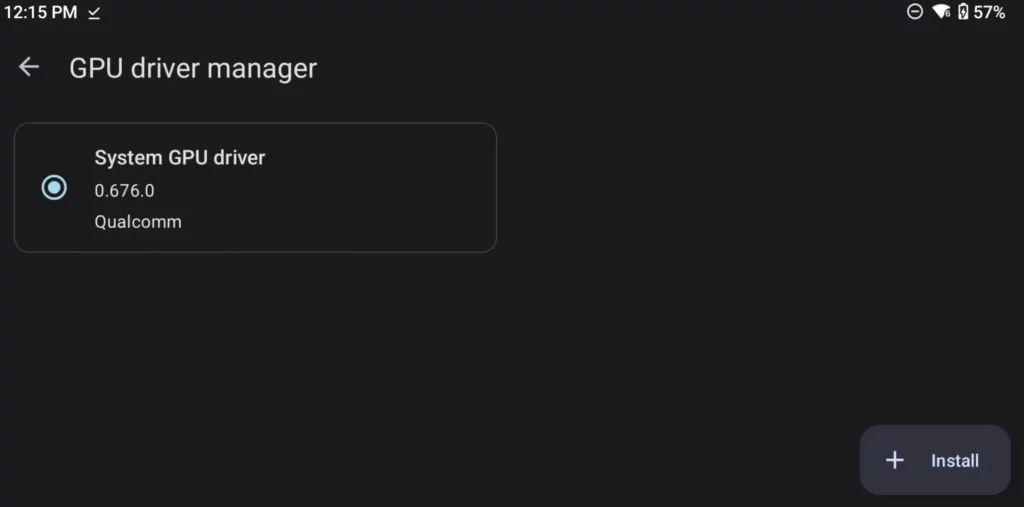
5. Now, browse through your device’s file system and locate the GPU driver file that you downloaded earlier. Once you’ve found it, select the file.
6. After selecting the GPU driver file, Yuzu will automatically install the new driver. You may need to wait a few seconds for the process to complete.
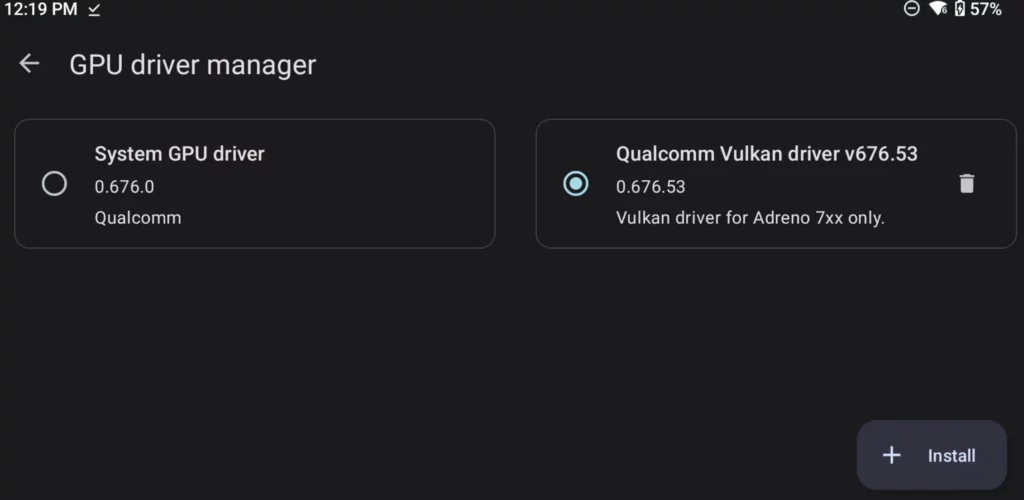
Once finished, you’ll receive a confirmation message that the new GPU driver has been successfully installed.
7. Once the installation is complete, restart your Yuzu emulator to apply the changes. Updating your GPU drivers will provide you with better graphics, smoother performance, and fewer visual issues in your Nintendo Switch games.
If you encounter any issues after installation, double-check that you downloaded the correct GPU driver for your specific device model and GPU type. Sometimes, using an incorrect driver can cause performance issues, so make sure you’re using the right one for your setup.
Also Read:
- How to Setup Yuzu Emulator & Play Switch Games
- How to Install Switch Firmware in Yuzu
- How to Install Keys in Yuzu
- How to Install Switch Game NSP Updates (DLCs) on Yuzu and Ryujinx
Frequently Asked Questions (FAQs)
What are GPU drivers?
GPU drivers are software that enables your graphics card to communicate with your device’s operating system, ensuring optimal performance and graphics rendering.
Why do I need to update GPU drivers for Yuzu?
Updated drivers improve game performance, fix graphical bugs, and ensure compatibility with newer games.
Can I use Yuzu without updating my GPU drivers?
You can, but you may experience poor performance, graphical issues, or crashes, especially with newer games that require more advanced graphics rendering.
Where can I download the correct GPU drivers?
GPU drivers can be downloaded from official websites such as NVIDIA, AMD, or Intel, depending on the type of GPU your device uses.
How often should I update my GPU drivers?
It’s recommended to update your GPU drivers whenever a new version is released, especially if it includes optimizations for new games or fixes for existing issues.
By keeping your GPU drivers updated, you’ll ensure that Yuzu emulator runs as smoothly as possible, providing you with a seamless gaming experience every time. Enjoy gaming with the best performance Yuzu has to offer!
Installing the latest GPU drivers is a key step in optimizing Yuzu emulator performance, particularly for users looking to run graphically demanding Nintendo Switch games on Android. Following this guide will ensure you have the correct drivers installed and ready to go, providing smoother gameplay and better visuals.
Now that your GPU drivers are up to date, you’re all set to enjoy your favorite Nintendo Switch games with enhanced performance and graphics, ensuring the best possible gaming experience!
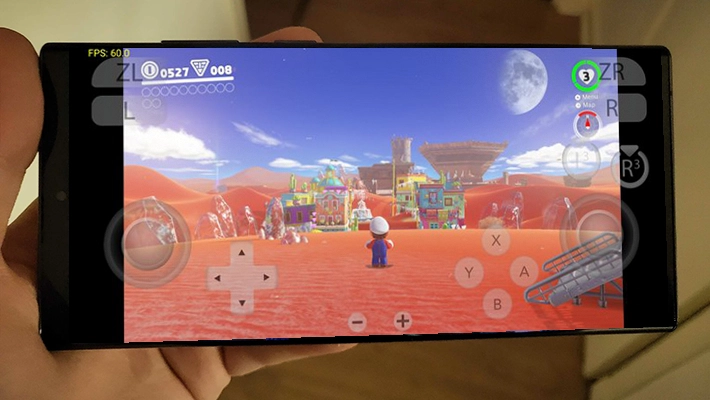
Leave a Reply