Keeping your Yuzu emulator firmware up-to-date is crucial if you want it to run smoothly with new game releases, harness fresh features, and enjoy enhanced performance.
Firmware updates typically fix bugs, boost security, and optimize speed, helping you get the most from your Yuzu emulator.
In this guide, I’ll walk you through every detail you need to know to update your Yuzu firmware successfully. Whether you’re a newcomer or a seasoned user, these steps will make the process seamless.
Why Updating Yuzu Firmware Matters
Updating Yuzu firmware is essential to keep pace with improvements and compatibility updates. You’ll gain access to the latest security patches, bug fixes, and performance boosts.
But it’s not just about improved features; keeping your firmware and keys up-to-date ensures you can enjoy the latest games with full functionality.
Ready to dive in? Let’s go through the entire process step-by-step, starting with the key files needed.
Essential Files for Yuzu: Prod Keys & Title Keys
To successfully update your Yuzu firmware, you’ll need two files: prod.keys and title.keys.
- Prod.keys: This file contains critical unlock codes that allow Yuzu to access and run games.
- Title.keys: While not strictly necessary for firmware updates, title.keys can enhance compatibility for certain game functions, like online features.
Steps to Set Up Prod & Title Keys for Yuzu
1. You can find the latest prod.keys and title.keys from a reliable source and extract them.
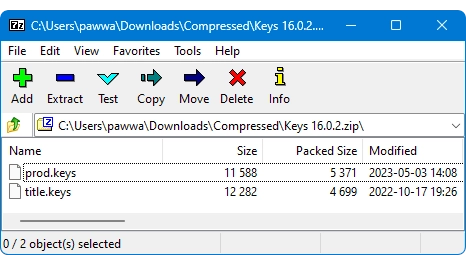
2. Open Yuzu and go to File > Open Yuzu Folder. This will direct you to Yuzu’s main directory.
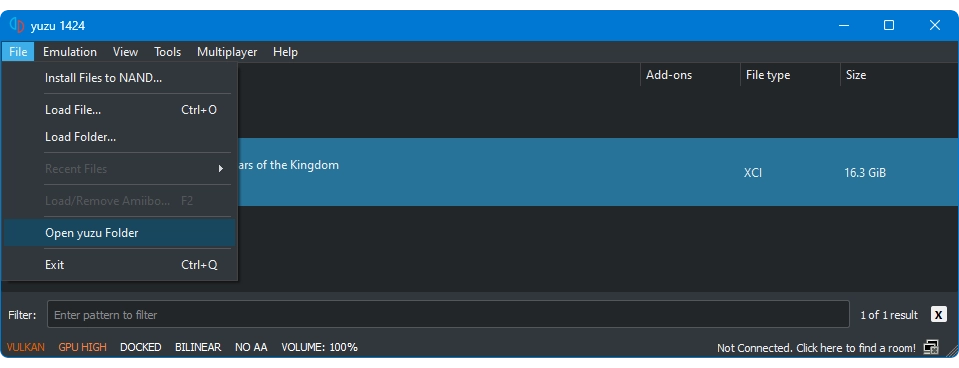
In this folder, look for the keys folder. If it doesn’t exist, simply create one.
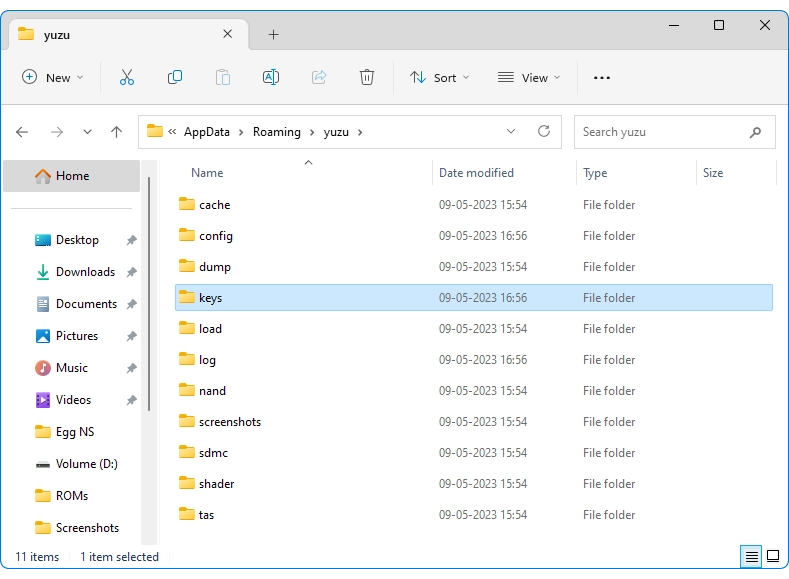
3. Copy and paste the prod.keys and, if applicable, title.keys into the keys folder.

4. Once you’ve placed the keys, close and reopen Yuzu to activate the new settings.
Tip: I also have an in-depth guide on downloading and setting up prod and title keys for Yuzu if you’d like more guidance.
How to Download & Install the Latest Yuzu Firmware
With your keys in place, it’s time to update the Yuzu firmware itself. It’s essential to match the firmware version with the keys you’re using for the best results.
Steps to Update Yuzu Firmware
1. Always get the most current firmware from a reliable source (you can check our website for the latest updates).
2. Go to File > Open Yuzu Folder in Yuzu. Here, you’ll find a folder pathway where your firmware files should be stored.
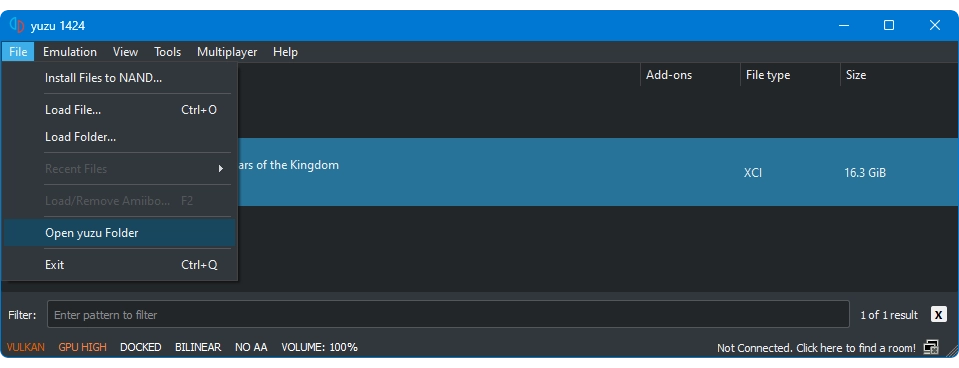
3. After extracting the downloaded firmware, navigate to AppData/Roaming/yuzu/nand/system/contents/registered and paste the firmware files here.
4. As with the keys, you’ll need to restart Yuzu to apply the new firmware update.
Pro Tip: Backup Your Yuzu Files
Before diving into updates, I recommend making a full backup of your Yuzu folder. This precaution ensures that if anything goes awry during the update process, you can quickly restore your setup.
Just copy your Yuzu folder to a secure location, like an external drive or cloud storage, or compress it into a ZIP file.
Frequently Asked Questions (FAQs)
Why should I update my Yuzu Firmware?
Keeping your Yuzu firmware updated brings improved compatibility, enhanced performance, bug fixes, and increased security. Staying current helps you access all the latest features and keeps your emulator running smoothly with newer games.
Do I need both prod.keys and title.keys to update Yuzu?
Not necessarily. Prod.keys is a must-have for running games, while title.keys may enhance compatibility for certain game functions. Check your Yuzu version to confirm requirements.
Is updating Yuzu Firmware safe?
Generally, yes, but be aware that updates may introduce new bugs or compatibility issues with some games. Always make a backup before updating.
Does Yuzu have an official website?
Yes, Yuzu’s official website provides additional information, including compatibility lists for various games, performance tips, and updates.
By now, you should have everything you need to keep your Yuzu emulator updated and running smoothly. Remember, firmware updates are key to unlocking the full potential of your Yuzu setup.
Updating your Yuzu firmware is straightforward when you follow each step carefully. By keeping your firmware and keys up-to-date, you’re not only staying compatible with the latest games but also ensuring you enjoy every performance boost, feature enhancement, and bug fix available.
If you’ve followed along, I hope you now feel confident in updating your Yuzu firmware! And if you have questions, check out the FAQ below for more insights.

Leave a Reply