The Steam Deck is a game-changer for handheld gaming, especially with its ability to run emulators, opening up an entire library of Nintendo Switch games via the Yuzu emulator.
Imagine playing some of the best Nintendo Switch titles on your Steam Deck anytime, anywhere. In this guide, I’ll walk you through the process of setting up Yuzu on your Steam Deck—step by step.
We’ll cover everything, from essential installation steps to compatibility tips and where to get those all-important Yuzu title keys and prod keys.
Why Yuzu on Steam Deck?
Setting up Yuzu on the Steam Deck allows you to access Nintendo Switch games on this impressive handheld device. With increasing support for popular games, Yuzu can offer a near-console experience on the go.
So, let’s dive right into the steps to get you playing Switch games on your Steam Deck.
How to Install Yuzu Emulator on Steam Deck
While there are several ways to install Yuzu on Steam Deck, the easiest method uses EmuDeck—a streamlined tool designed to simplify emulator setup on the Steam Deck. EmuDeck automates updates, customizes themes, and optimizes settings to make your emulators run seamlessly.
Using EmuDeck isn’t just about Yuzu. It supports multiple emulators like Ryujinx, Dolphin, and PPSSPP, making it your one-stop hub for emulation. Here’s the full setup:
1. First, hold down the power button on your Steam Deck until you see the power menu. Select Switch to Desktop Mode.
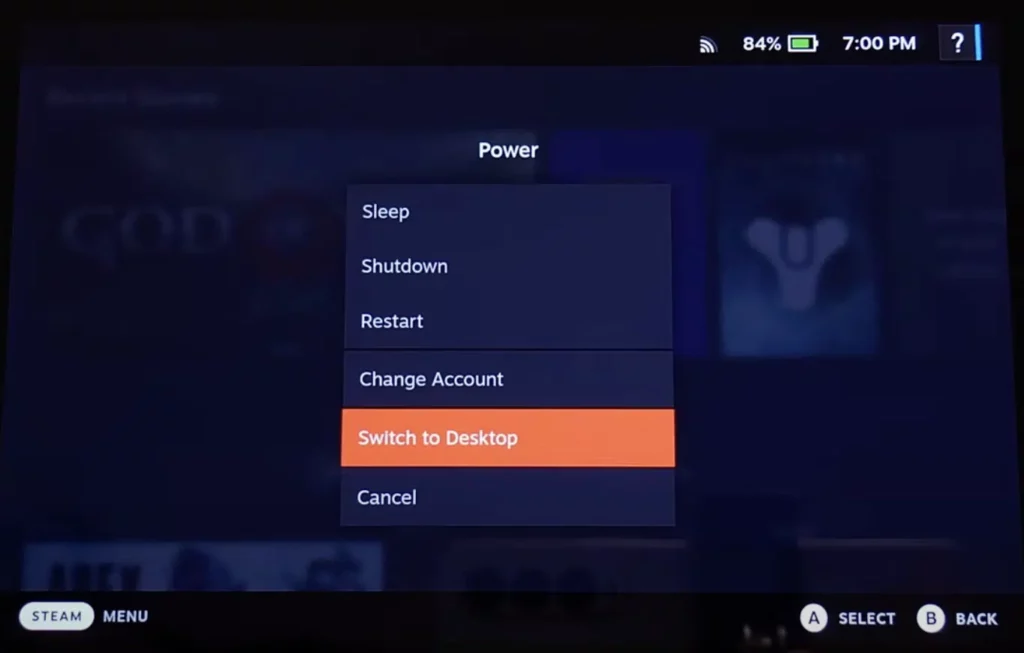
This will launch the Linux desktop interface, where you can access the web browser and file explorer to get things going.
2. Once in Desktop Mode, open a web browser and visit EmuDeck’s official site. Download the installer, and once it’s done, drag and drop the EmuDeck installer file onto your Steam Deck’s desktop.
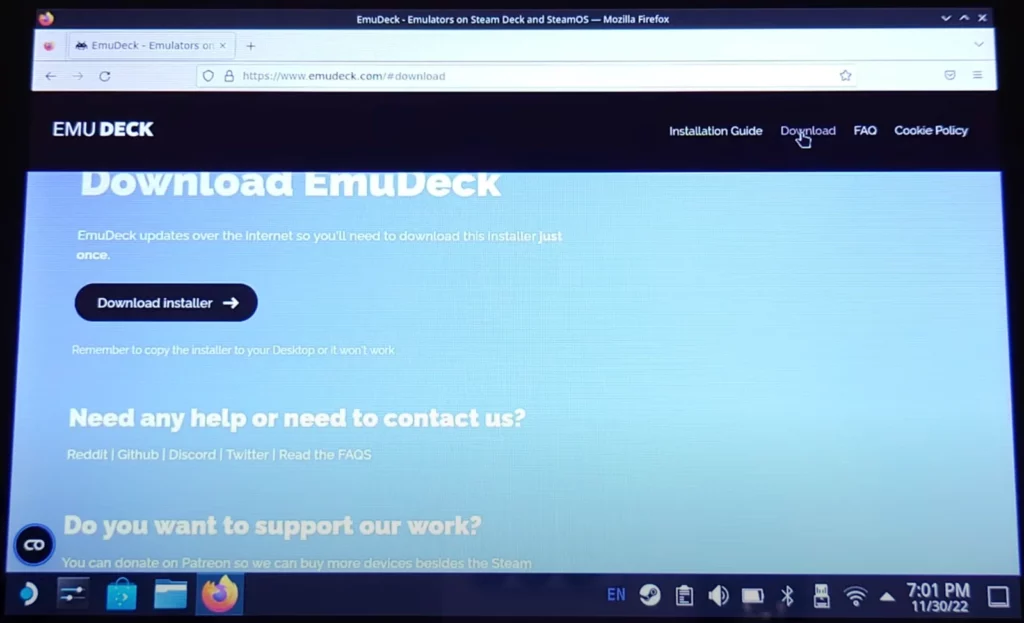
3. Double-click the EmuDeck installer on your desktop. Follow the on-screen prompts, selecting Custom Mode when prompted.
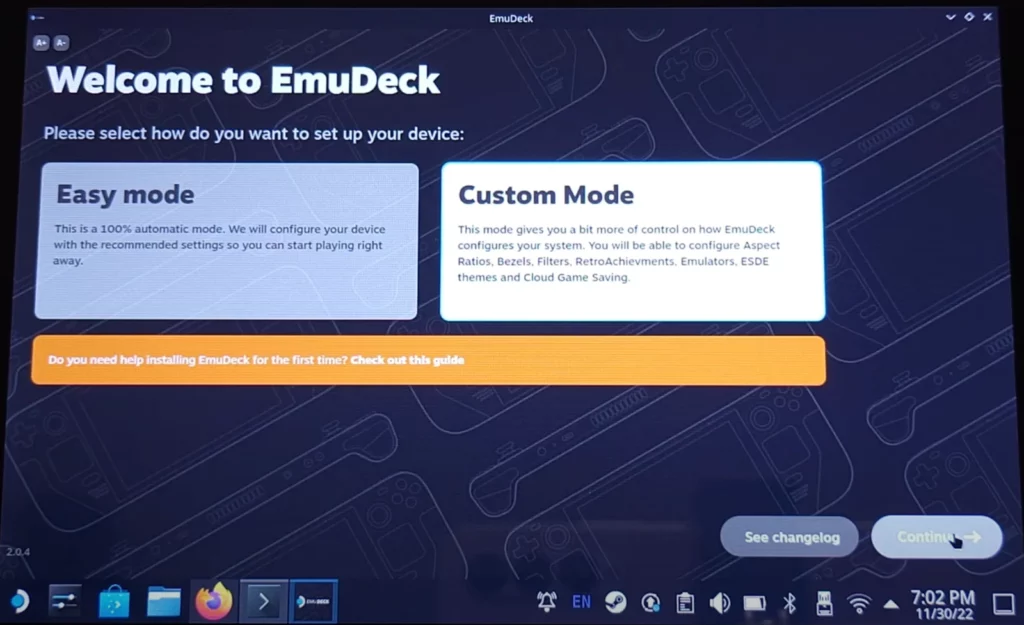
This mode lets you specify exactly where to install your ROMs and emulator files, making it easier to manage your files.
4. During installation, you’ll be prompted to select where you want to store your ROMs (game files). If you have a large SD card, that’s the ideal location.
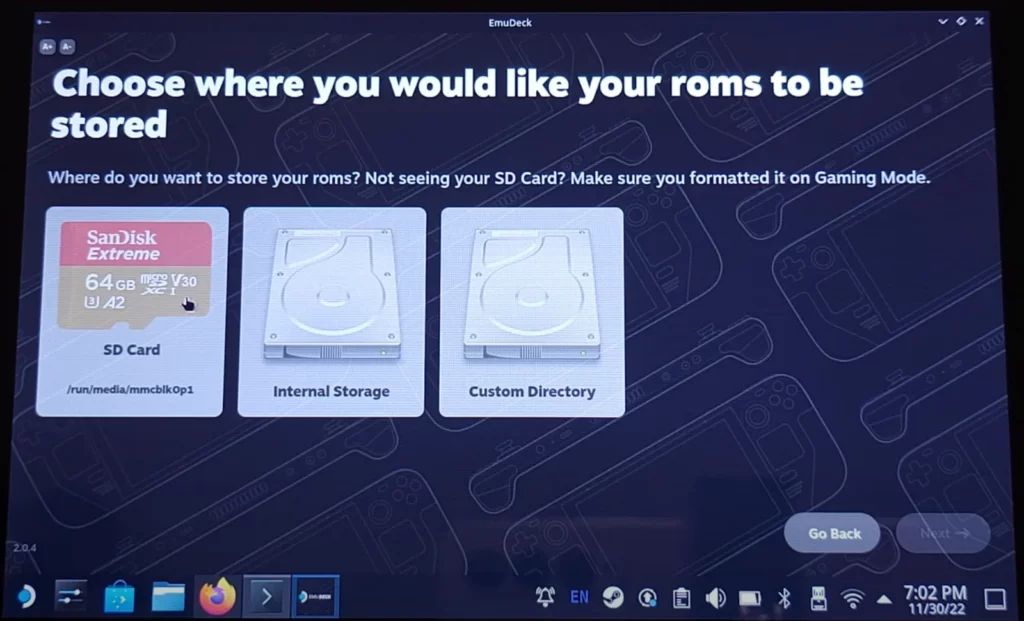
The Steam Deck’s internal storage can fill up quickly, so an SD card helps keep things organized and leaves room for other games and apps.
5. When the installer asks you to choose your device, select Steam Deck. EmuDeck will adjust its settings for optimal performance on your hardware.
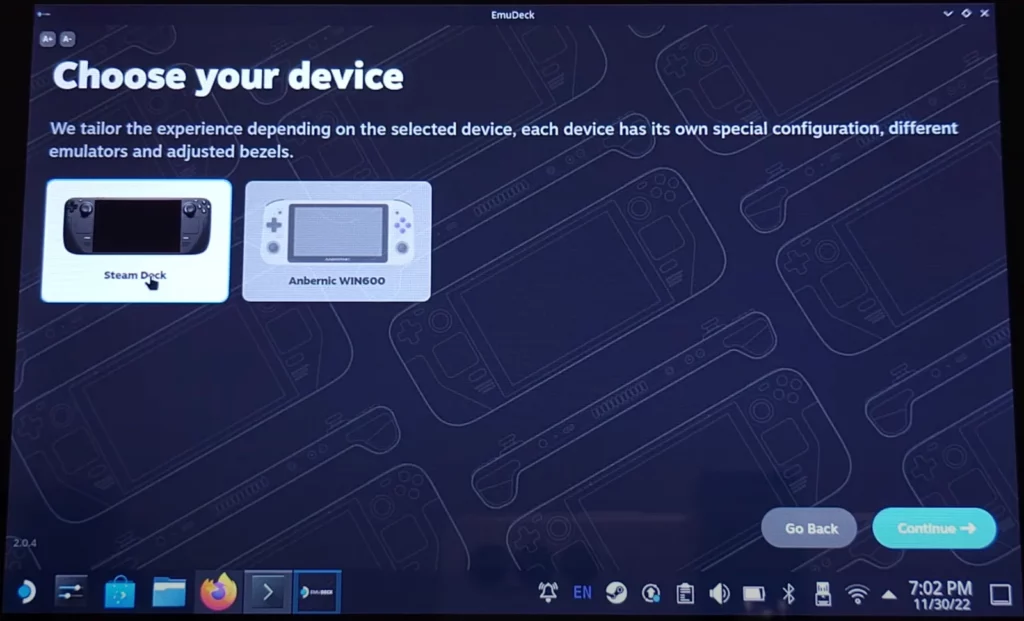
6. EmuDeck allows you to install multiple emulators, but here, we’re focused on Yuzu.
Check the box for Yuzu, and feel free to install others if you want to explore emulation for additional consoles.
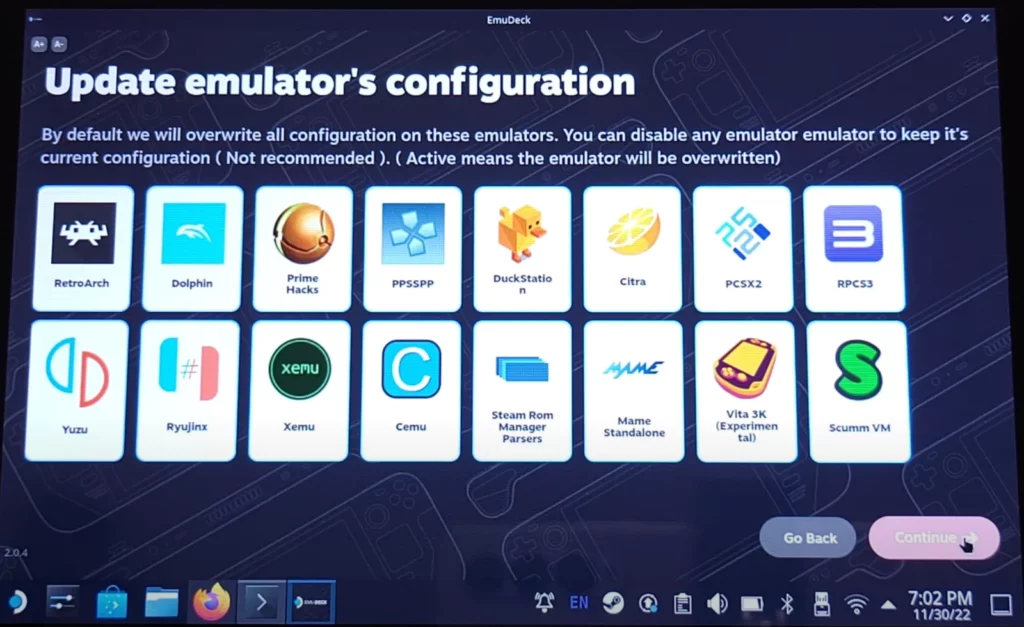
7. Let EmuDeck handle the rest of the setup. The installation process may take a few minutes, but it’s entirely automated.
Once completed, you’ll see the EmuDeck app on your Steam Deck’s desktop.
8. Open EmuDeck and navigate to the Yuzu emulator within the app. Follow any remaining prompts to enable Yuzu. And that’s it—you’ve installed Yuzu on your Steam Deck! Now, let’s move on to game compatibility and getting the necessary keys to make Yuzu run smoothly.
Yuzu Emulator Game Compatibility
Yuzu supports an expanding library of Nintendo Switch games. As developers continually improve Yuzu, more games become compatible, and many run smoothly on the Steam Deck. While some games work flawlessly, others might still face occasional hiccups. Here’s a list of popular titles that are known to run well:
- Super Mario Odyssey
- The Legend of Zelda: Breath of the Wild
- Animal Crossing: New Horizons
- Luigi’s Mansion 3
- Metroid Dread
- Fire Emblem: Three Houses
- Pokémon Sword and Shield
- Mario Kart 8 Deluxe
- Super Smash Bros. Ultimate
For a full, updated list, check the official Yuzu compatibility page on the Yuzu website. They regularly update it to reflect game performance and known issues.
How to Get Yuzu Title Keys and Prod Keys
To play games on Yuzu, you’ll need title keys and prod keys. These keys are necessary for decrypting and running Nintendo Switch games on the emulator.
It’s important to download these keys from a reputable source to ensure everything works smoothly.
1. These files allow Yuzu to recognize and run games. Prod keys are essential, while title keys are optional for certain features.
2. Once downloaded, open Yuzu, go to File > Open Yuzu Folder.
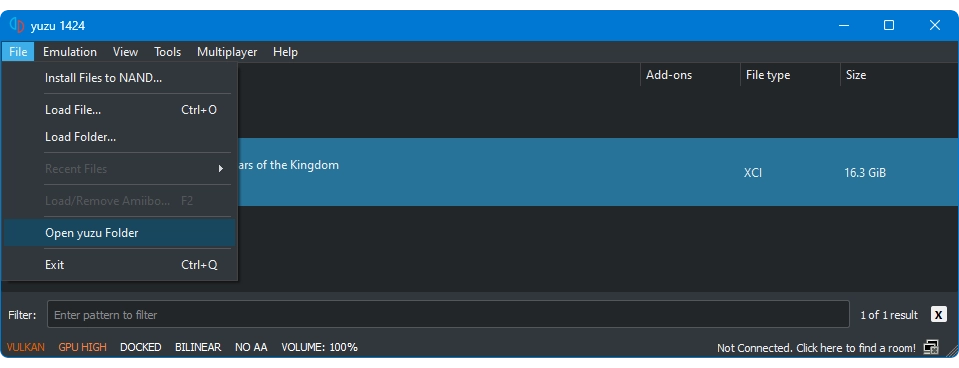
Then navigate to the keys folder and Place the downloaded prod.keys and title.keys files in this folder.
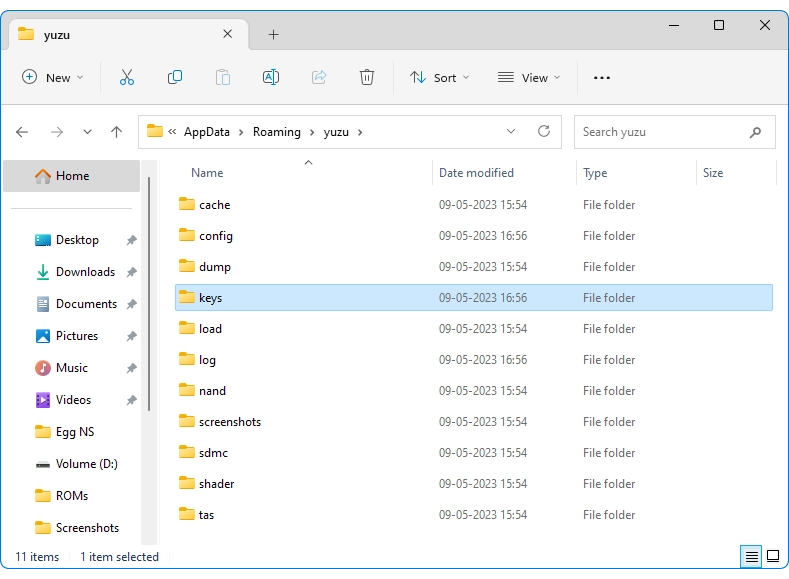
3. Close and reopen Yuzu to make sure it detects the new keys.
For a detailed guide on acquiring and installing these keys, check our Yuzu Keys blog post, which includes a video tutorial for added clarity.
Frequently Asked Questions (FAQs)
Is Yuzu Emulator legal?
Yes, the Yuzu Emulator is legal to use as long as you own a legitimate copy of any game you play. Downloading or sharing pirated games, however, is illegal and can lead to consequences.
How does Yuzu perform on Steam Deck?
Yuzu’s performance on the Steam Deck varies by game. Many games run smoothly, but for others, you might need to adjust emulator settings or wait for updates. Regularly updating your Steam Deck OS and Yuzu helps ensure the best experience.
Can I use Steam Deck controls with Yuzu?
Absolutely! Yuzu supports controller mapping, so your Steam Deck’s controls will mimic the Nintendo Switch layout, offering a familiar and responsive experience.
Will Steam Deck OS updates impact Yuzu?
Yes, updates to the Steam Deck OS might affect Yuzu’s compatibility and performance. Keeping both your Steam Deck OS and Yuzu updated is the best approach to avoid issues. You can also follow the Yuzu community for updates on compatibility.
Where can I find game compatibility info?
The Yuzu website offers a continuously updated compatibility list. It’s worth checking to see how your favorite games perform on the emulator.
Installing Yuzu on your Steam Deck is a fantastic way to expand your game library and make the most of your portable powerhouse.
Thanks to EmuDeck, setting up Yuzu is straightforward, and once installed, you can dive into your favorite Nintendo Switch games with ease.
Remember, it’s crucial to use legal copies of games to stay compliant with copyright laws.

Leave a Reply